Design details
The articles in this section explain the logic and background behind key SkyBill processes. They provide deeper context to help you understand how individual features work together across billing, metering, and contract management.
Design details are intended for users who want to go beyond the basic setup steps and gain insight into how SkyBill handles calculations, allocations, and integrations with Dynamics 365 Business Central. Understanding these design details will help you interpret system behavior, troubleshoot results, and apply the right configuration choices in complex scenarios.
Bulk meter point and consumption allocation
If the meter point has a value in the Bulk Meter Point No. field, SkyBill will use this value during contract calculations. It will determine the total consumption for the entire building based on the meter point identified in the Bulk Meter Point No., and then apply charges to the specific meter point according to the tariff component setup. The tariff components define whether Bulk Consumption Allocation or Bulk Difference Allocation is selected, and which allocation key has been applied.
Contract calculation and posting process
When you launch the contract calculation process, SkyBill performs the following steps:
Download a Visio file of this diagram.
- SkyBill goes through all the contract lines, validates them, and makes calculations.
- The result of the calculation is stored in the journal in the form of the Cons. Journal Line. Some lines may contain warnings; you can correct them.
- After posting the lines, they are removed from the journal and stored in the Utility Ledger. Ledger entries are not editable.
- The batch job generates sales invoices based on the ledger entries. The invoices consist of the sales header based on the contract (date, customer), and sales lines based on Utility Ledger Entries and Detailed Ledger Entries.
- Invoice posting finalizes the process.
Note
Sales header, sales lines, and invoice posting are based on standard functionality in Dynamics 365 Business Central. Learn more about Sales Invoices.
Integrations with CRMs
Many utilities use Customer Relationship Management (CRM) systems and integrate them with SkyBill. With the API available in SkyBill, you can integrate any CRM system that supports API-based integration. For some of them, like Salesforce, there are ready integrations available. When they onboard and manage tenants, they can trigger that process in the CRM system, and the integration will create the corresponding customer and contract in SkyBill.
An example of how the Skybill-CRM integration works is the portal invitation emails. In many cases, companies integrate the process described in To set up a portal for a contact into the onboarding flow in CRM. These bespoke integrations are not part of the standard SkyBill functionality.
Integration with your marketing site
For some utility companies, especially the electricity suppliers, having a public-facing website where new customers can explore tariffs and sign up for services is essential. SkyBill supports integration with such marketing sites to showcase your tariff offerings directly to potential customers. You can set up the information displayed on the marketing site by configuring the tariff components and tariff lines.
On the Utility Tariff Component Card page in the Short description and Long description fields define the marketing content for your tariffs. To learn more, see Tariff Components. On the Utility Tariff Card page, you can define the which about your tariffs is displayed on the marketing site. For example, you can include some tariff lines, and hide another. To learn more, see Tariff Lines. The difference between the marketing site and the customer and landlord portals is that the marketing site is public, while the portals are private and require authentication.
Note
Unlike the tenant and landlord portals, the marketing site is not part of SkyBill. You will need to build this site, and set up integration between the site and SkyBill to use the functionalities described in this section.
Payment Reconciliation Journal
If the customer decides to pay the invoice by bank transfer, they will find all the necessary payment details on the invoice. As a next step, you need to reconcile the payment when it arrives in your bank account. You can do this by using the Payment Reconciliation Journal in Dynamics 365 Business Central. To learn more about how to use this journal, see Reconcile payments using automatic application.
Portal customization
The portal is white-labeled. You can customize its appearance to match your company's branding. To do this, you need to modify the web.config file because the portal is an ASP.NET web application hosted in IIS. If the portal is hosted in Microsoft Azure, create and deploy it as an Azure App Service. In this case, the web.config file is included in the app and can be used to configure various settings.
Resources
The primary reason for assigning a resource to each tariff line is to ensure seamless integration between SkyBill and Dynamics 365 Business Central. Both resources and sales invoices are standard features of Dynamics 365 Business Central. By using these features, SkyBill connects its processes with Business Central's functionality. In SkyBill, resources represent the services you sell to your customers, such as gas, water, or electricity. These resources act as a bridge between SkyBill and Business Central. When you create a sales invoice, the resources assigned to tariff lines in SkyBill are used by Business Central to generate corresponding invoice lines. To learn more about how to apply a resource to the tariff line, go to the Create and Configure Tariff Lines.
Note
When you create a tariff line, you need to specify a resource for each line. This can be gas, water, or electricity, depending on your setup. When you create a meter or a meter point, you select a type for it. The type of meter point can also be gas, water, or electricity. Keep in mind that these two lists are independent of each other. The list of resources used on the tariff lines is the one you set up manually before you start creating tariffs. The list of types that you can select on the meter or meter point is predefined by SkyBill and cannot be changed. Learn more about applying a resource type in the To create and configure tariff lines and about selecting meter type in To create a new meter articles.
Tariff lines
The Tariff Lines page lists all tariff lines created for each tariff. In practice, SkyBill users hardly ever visit this page. The default way to work with tariff lines is through the Tariff page, where tariff lines are displayed alongside the tariff and other tariff settings. You can think of the tariff lines in the same way as the Posted Sales Invoices in Dynamics 365 Business Central.
Tariff lines are always created within a tariff. Each tariff line has the primary key that consists of three fields:
- Tariff Line No.
- Tariff Code
- Tariff Component Code. That's why you can never have a tariff line without a tariff.
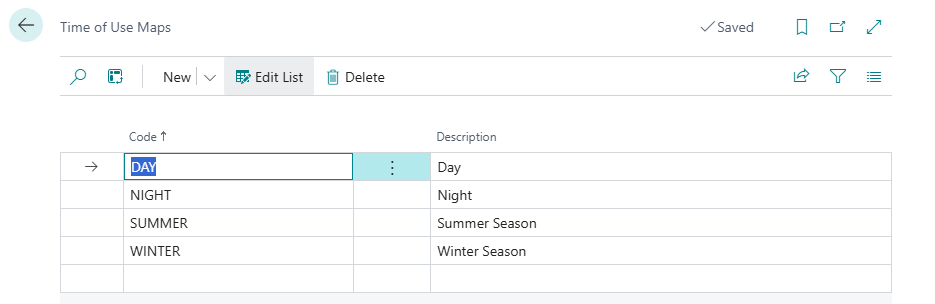
Time of Use Maps
You can use time of use maps to define different segments of the day and different seasons. Each segment can have its own rate. You can use time of use maps to set up different rates for day and night, or for different seasons.
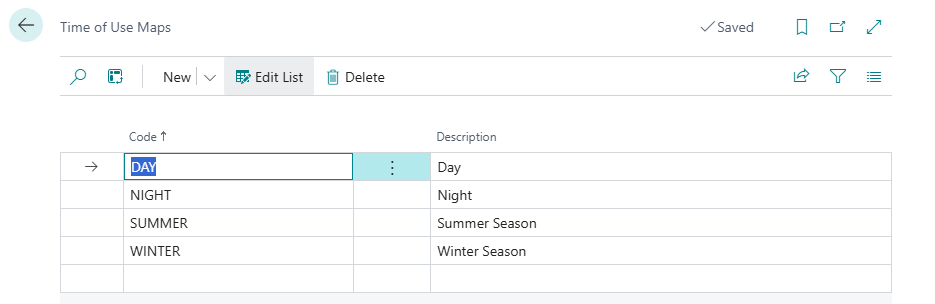
Time of use maps require smart meters that can measure consumption in intervals, for example, every hour or every 15 minutes. Then it uses the meter reading time series to calculate consumption for the specific segment defined in the Time of Use Map list.
Related information
Totaling types
Tariffs
Design details
Meter points
Contracts