Portals
SkyBill provides portals for your tenants, landlords, and administrators to access their billing information online. These portals offer a convenient way for your customers to view invoices, payment history, meter readings, and other relevant data related to their utility services. Information presented in the portals is based on the data stored in SkyBill, ensuring that your customers have access to accurate and up-to-date information.
Each tenanant has their own access credentials to log in to the portal, and the data displayed in the portal is specific to each tenant. But the portal structure and functionality are the same for all your tenants. For example, the Privacy Policy document displayed in the portal is the same for all tenants. To define the portal for your customers use the web.config file. To learn more, see Portal customization.
Note
The prerequisite for setting up portals is to create a contact card. To learn more about how to Create contacts.
To grant portal access to a contact
Important
Before you start, ensure that you have the necessary permissions to [...]
- Select Search (Alt+Q)
 in the upper-right corner, enter Contacts, and then choose the related link.
in the upper-right corner, enter Contacts, and then choose the related link. - Select the contact you want to link to the portal.
- Check the Email field on the Communication FastTab. This is the email that the user will use to log in to the portal.
- Set the Portal FastTab on the Contact Card page as described in the following table.
| Field | Description |
|---|---|
| Portal User Type | Specify the type of user: Tenant, Landlord, or Administrator. There are different types of portals for each user type. [T1] |
| Portal User E-Mail | Check the email address used to log in to the portal. This field is empty until the user creates the password for the portal. After that, SkyBill automatically populates this field. |
| Portal Username | [T2] |
- After you set up the fields on the Portal FastTab, select the Send Portal Welcome Email action.
- On the Welcome to SkyBill page, you can review and adjust the email.
- Select Send email action to send the invitation email to the user.
Using the tenant portal
The email described in the previous steps contains a link for the user to set up their password to the portal. The email body is configurable. To learn more, see To customize portal invitation email. After receiving the email, the user must select the link in the email to set their password and access the portal. Once the password is set up, the user can access the portal using their email and password.
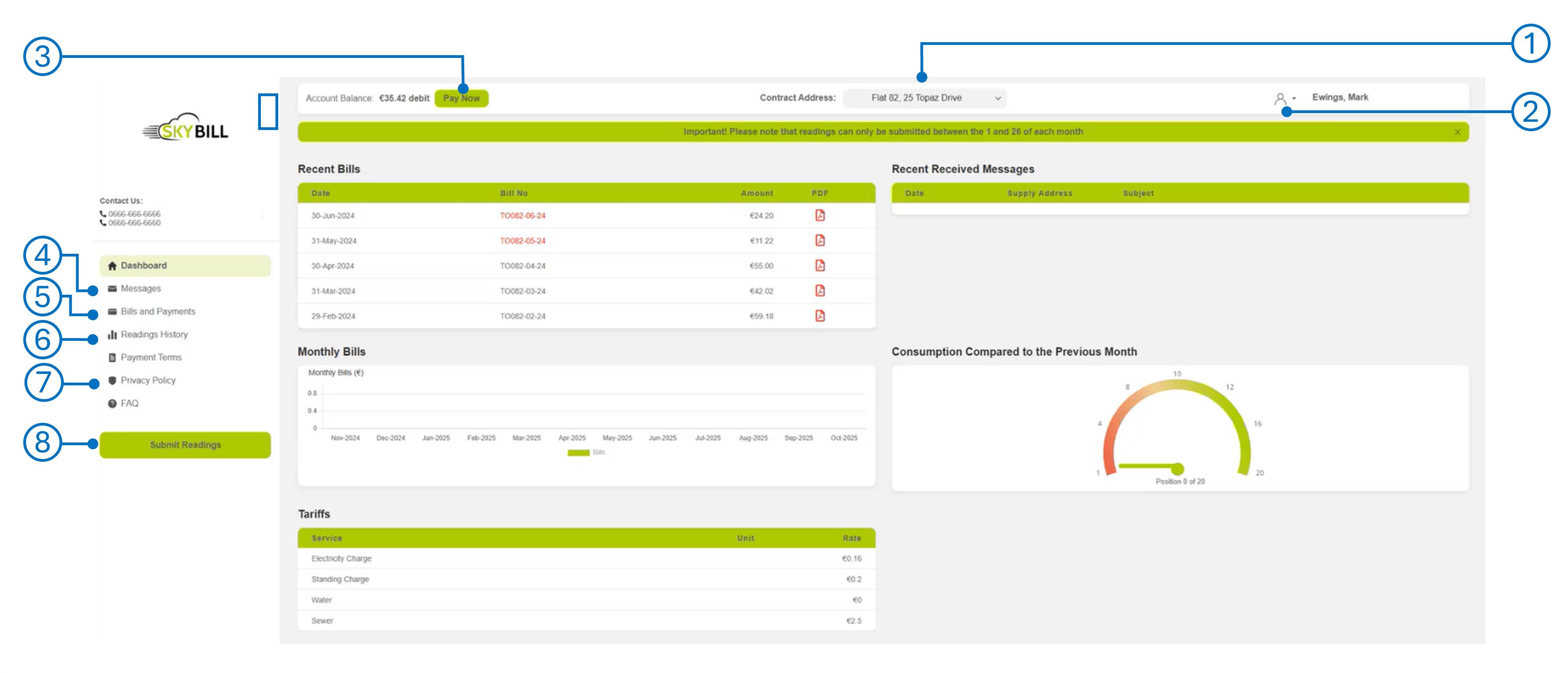
The dashboard displays the information described in the following table.
| No. | Area | Description |
|---|---|---|
| 1 | Contract Address | Displays the supply address linked to the tenant. If the tenant has multiple supply addresses, they are listed in the dropdown. The user can select the address to view the related information. |
| 2 | User Menu | Allows the user to view their profile details or log out. |
| 3 | Pay Now | Allows the user to pay their bills. The Pay Now button will redirect the user to the payment page. This option is enabled if the tenant has the payment gateway configured. The user has to configure their Stripe account. [T1] |
| 4 | Messages | Allows a tenant to send the message to you. |
| 5 | Bills and Payments | Displays the list of bills and payment history for the supply address. [T2]The tenant can download the invoices. SkyBill displays this information based on the customer ledger entries. [T3] |
| 6 | Readings History | Displays the history of meter readings for the supply address. The user can view different meter types, such as electricity, water, and gas, and review the readings for each year. |
| 7 | Standard Documents | Displays your standard documents: Payment Terms, Privacy Policy, and FAQ. You can add them as PDF or HTML on the Portal Setup page. [T4] |
| 8 | Submit Readings | Allows the tenant to submit their meter readings through the portal. |
Portal setup
- Select Search (Alt+Q)
 in the upper-right corner, enter Portal Setup, and then choose the related link.
in the upper-right corner, enter Portal Setup, and then choose the related link.
Related information
Totaling types
Tariffs
Design details
Meter points
Contracts